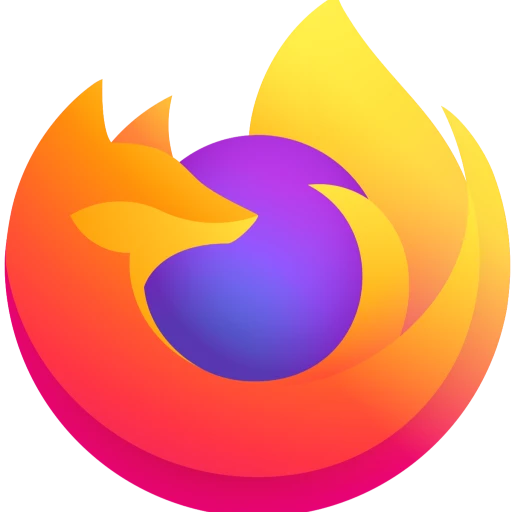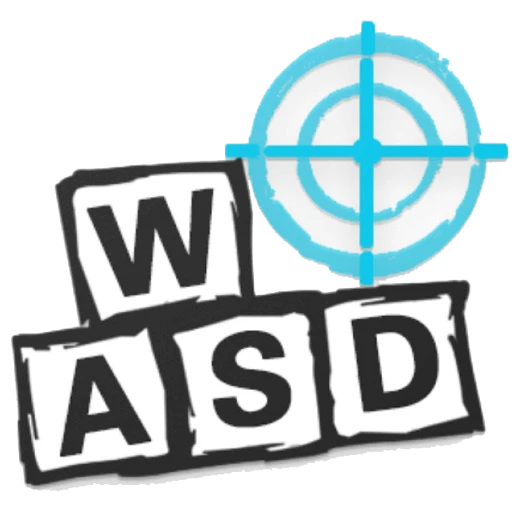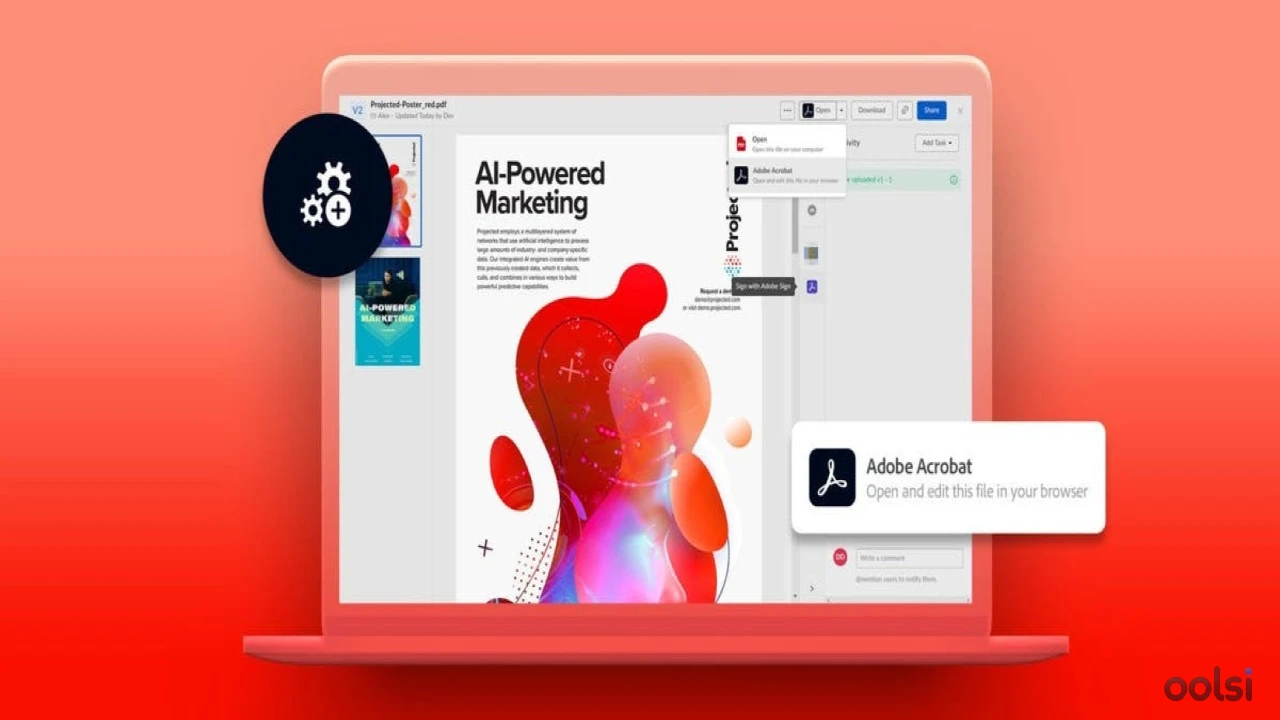
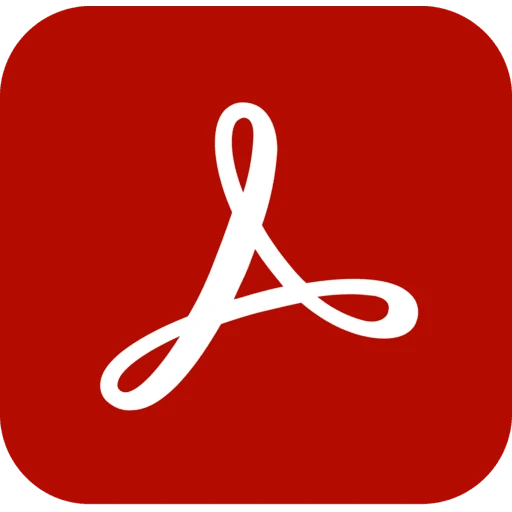
Adobe Reader 25.001.20458
522 Downloads
3 MB
Adobe Reader application is the most used application to display PDF documents because it is characterized by speed, modify easily
Download Links
Your download links are now ready!
Safe Download
Virus Free
Virus Free & Safe and Secure
Report Issue
Virus Free & Safe and Secure
Report Issue
How to Get Acrobat Reader Up and Running
Installing this is easier than assembling IKEA furniture—and way less stressful. Whether you’re a tech newbie or a pro, here’s your step-by-step guide to getting Adobe Acrobat Reader on your Windows PC.
Before You Jump In
- Check Your Specs: You’ll need Windows 7 SP1 or later, 2GB RAM, ~1GB space, and a 1.5GHz processor. Peek at Adobe’s system requirements if you’re unsure.
- Know Your Windows Version: Not sure? Microsoft’s got you.
Let’s Do This:
Grab the File.
- Run It: Find the downloaded file (like Reader_en_install.exe), double-click, and hit “Run.”
- Watch It Work: The installer downloads first, then sets up Acrobat Reader. Two progress bars, a few minutes—patience, friend.
- Wrap It Up: Click “Finish.” Launch it and bask in your PDF powers.
- Sign In (Optional): Got an Adobe ID? Log in for cloud perks.
If Things Go Wonky
- Installation stall? Check Adobe’s troubleshooting guide.
- Still stuck? The Adobe Community Forum has your back.
- Updates? Open Acrobat Reader, hit Help > Check for Updates.
You’re now armed to tackle any PDF that comes your way. Go forth and conquer!
System Requirements
Performance Requirements
-
RAM: 2GB
-
Hard disk space : 900MB
-
cpu: Intel or AMD processor (1.5GHz or faster)
Operating System
-
OS Type: Windows
-
Compatible Versions:10 11 7 8
-
Internet Required: No
-
Additional Requirements:Internet: Optional, for cloud sync and updates. Adobe ID: Needed for Document Cloud goodies. Paid Features: Subscription unlocks AI tools and editing.
Software Info
Published Date
Apr 20, 2025
Developer
Adobe Systems Incorporated
OS Type
Windows
Version
25.001.20458
Official Website
adobe.com